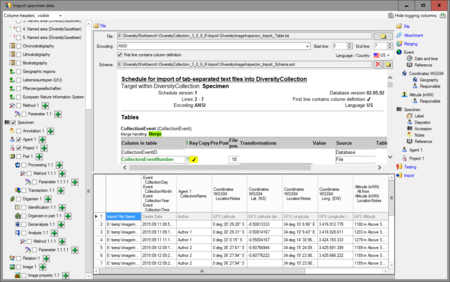DiversityImageInspector
The DiversityImageInspector is an application component of the database framework Diversity Workbench. It might be installed as part of a DWB environment, but might also be used independently as a stand-alone application, e. g., in a local installation. The tool scans a bulk of images for included barcodes and relevant EXIF metadata (e.g. GPS coordinates, date and time) and returns the detected results in a table (see figure 1). The table then can be saved in a text file (CSV format) along with the corresponding image file names. There is also the option to rename the multimedia input files by adding a prefix to the file name to fit, e. g., the naming convention for the image import at the SNSB IT Center. This feature might be used to address the multimedia file storage, e. g. on a web server. A standard scheme and documentation for DiversityImageInspector file import in DiversityCollection has been published in the DWB Services GitHub code repository. The import of data might be easily done using the DiversityCollection Import Wizard /(figure 2).
The DiversityImageInspector includes the functions of two freeware tools: (a) ExifTool, to extract the search tags from the metadata of an image and (b) ZBar bar code reader, to find barcodes within a picture. The latter software supports barcodes of the following types: EAN-13/UPC-A, UPC-E, EAN-8, Code 128, Code 39, Interleaved 2 of 5 and QR Code.
Contents
Software
Online manual
The manual is provided as pdf file (for current version check DWB user manuals) and compiled help file in CHM (= MS online help format). The compiled help file is available for separate download but is included in the zip archive of the client application as well.
The DiversityImageInspector application
Current version
The DiversityImageInspector application is written in Windows Presentation Foundation and built for Microsoft .Net Framework 3.5 or higher. Please make sure you have the correct version of this software already installed on your computer! (Check under control panel -> Software for Microsoft .Net Framework).
New features and fixes:
- New checkbox added: "Create if not found". If barcode detection and file prefix is enabled, but no barcode has been found, a random unit code will be created.
- Design changed to color light gray.
- Download the .Net framework (see General Download Notes)
Previous versions
New features and fixes:
- Checkbox label "QR code" replaced by "Barcode"
- Default file prefix set to "ABC-"
New features and fixes:
- Configuration editor implemented to easily select the search keywords out of the available metadata
- Help support added by pressing the Windows Help key (usually 'F1')
New features and fixes:
- Search keywords for EXIF data to be scanned may be defined in a config file
- Delivered pre-defined config file fits to the standard import scheme
- Rename of the input files has been extended:
- the prefix may end with a numeric counter, which is the starting value and will be incremented for each file
- if the QR code box is checked, an 8 character Unit ID (GUID) will be added to the prefix (either read from the image or created, if not detected)
Initial version of the application:
- Scans images for barcodes of types EAN-13/UPC-A, UPC-E, EAN-8, Code 128, Code 39, Interleaved 2 of 5 and QR Code
- Scans EXIF data for entries GPS Latitude, Longitude, Altitude and Create Date
- Input files may be renamed automatically to be compliant to SNSB image import naming conventions
- Detected results are listed and can be saved in text files (Listing and TAB separated table)
See also General Download Notes.